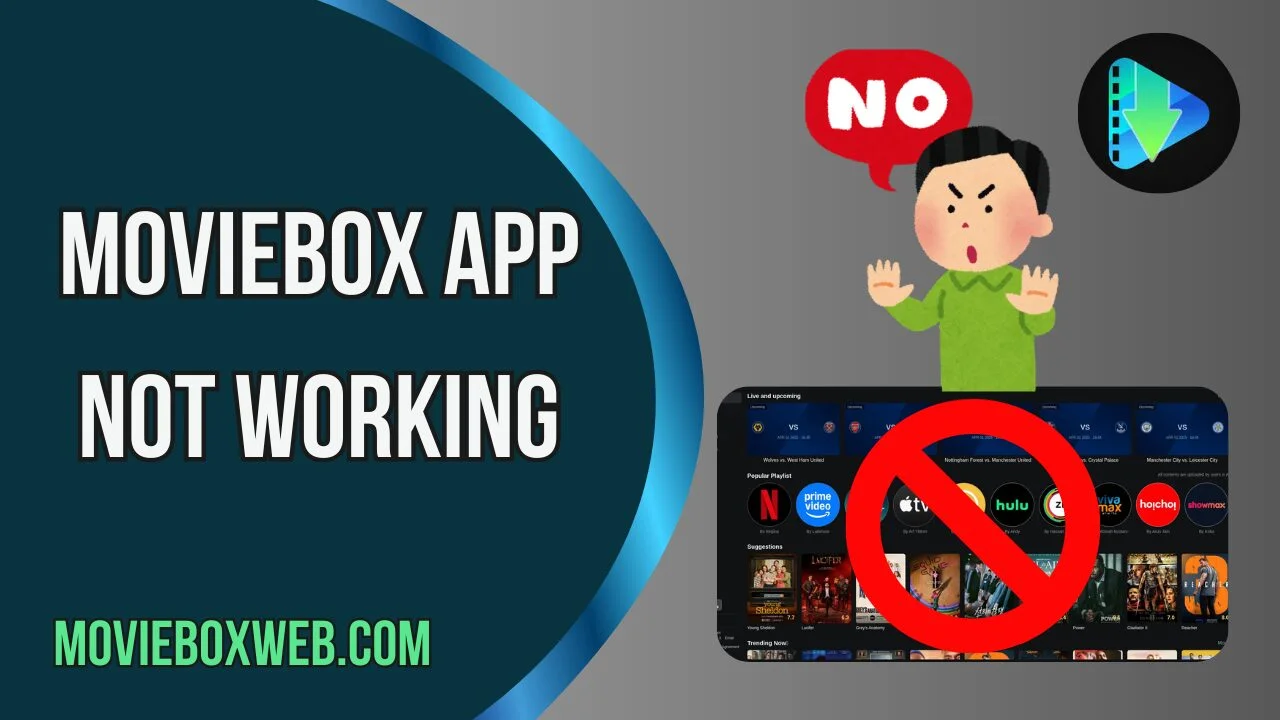MovieBox app not working is a common issue faced by many users, causing frustration when their favorite movies and TV shows fail to load or the app crashes unexpectedly. This problem can arise due to several reasons such as outdated app versions, poor internet connectivity, corrupted cache, or server downtime. Understanding the root cause is essential to apply the right fix and get MovieBox running smoothly again.
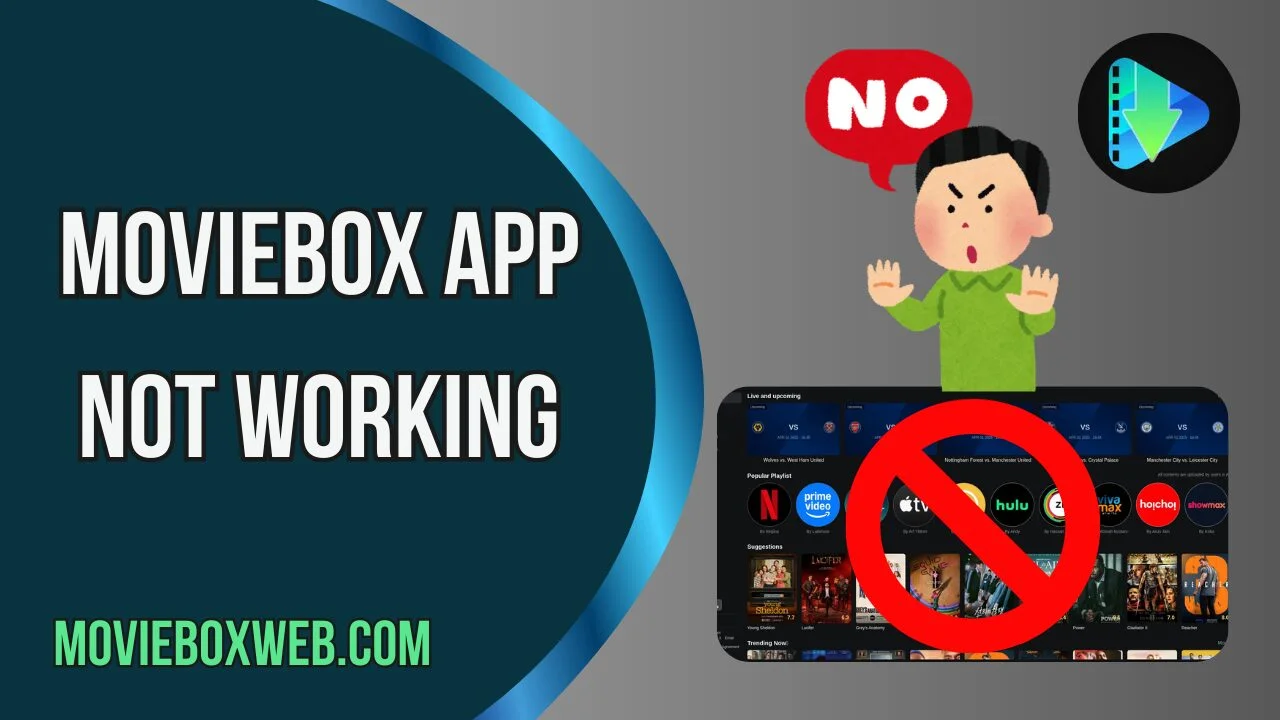
To resolve issues with MovieBox not working, users can start by checking their internet connection and switching to a stable Wi-Fi or wired network. Clearing the app cache and data often removes corrupted temporary files that cause crashes. It’s also important to ensure that the MovieBox app is updated to the latest version from trusted sources. For iOS users, trusting the developer profile in device settings is necessary if the app was sideloaded.
Additionally, disabling VPNs or firewall restrictions that might block app functionality can help. If the problem persists, uninstalling and reinstalling the app often resolves installation-related bugs. Sometimes, server issues on MovieBox’s end may cause temporary disruptions, in which case waiting 24-48 hours for the service to recover is recommended. Following these steps can help you enjoy uninterrupted streaming on MovieBox.
What is MovieBox App?
MovieBox is a third-party Streaming Application that allows users to watch movies, TV shows, and trailers without any subscription fee. Unlike Netflix or Disney+, MovieBox doesn’t require you to pay a monthly fee; instead, it works on a free-to-access model. Many users appreciate the fact that it provides high-quality content, including HD and Full HD Streaming options, at no cost.
The app is available for both Android and iOS, though it often requires sideloading since it is not available on official app stores. That’s one of the main reasons why users face technical issues—because updates and installations are not as straightforward as with other apps.
Some of the most loved features of MovieBox include:
- A massive collection of movies and TV series
- Easy-to-use interface with categories and search options
- Offline downloads for later viewing
- Regularly updated library with new releases
- Compatibility with Chromecast and other streaming devices
Despite all these advantages, MovieBox has one big drawback—it is unstable at times, causing frustration among users.
Why is MovieBox Popular Among Users?
The popularity of MovieBox can be explained in a few simple points. First, it offers free entertainment, something that always attracts users. While official streaming services charge hefty monthly fees, MovieBox gives users an opportunity to enjoy similar content without spending a dime.
Second, it has an impressive user interface. Even though it’s a third-party app, MovieBox feels like a professional streaming platform. With smooth navigation, categorized genres, and a built-in search bar, it makes it easy to find the latest blockbusters or classic films.
Third, MovieBox is highly versatile. It doesn’t restrict users to one platform—it works on Android, iOS, tablets, and even smart TVs (with some workarounds). This flexibility makes it a go-to choice for those who prefer to watch content across different devices.
Finally, the offline download feature sets it apart. Imagine you’re traveling or don’t have stable internet—MovieBox lets you download movies in advance and enjoy them without interruptions.
Because of all these benefits, MovieBox has built a strong community of users. But with popularity also comes challenges, as server load, legal restrictions, and technical bugs often cause the app to stop working.
Common Features of MovieBox App
To better understand why MovieBox sometimes fails, it’s important to know what features the app offers and how they rely on technical stability. Here are the core features of MovieBox:
- Vast Content Library – Movies, TV shows, trailers, and even some documentaries.
- HD & Full HD Streaming – Adjustable quality based on internet speed.
- Offline Downloads – Save movies directly to your device.
- Cross-Platform Availability – Works on iOS, Android, and some smart TVs.
- Search & Filter Options – Quickly find movies by genre, year, or rating.
- User-Friendly UI – Clean layout similar to Netflix and Hulu.
- Subtitle Support – Watch international movies with subtitles.
These features make MovieBox a favorite, but at the same time, they also depend heavily on server uptime, app updates, and device compatibility. Any disruption in these factors may cause the app to crash or stop functioning properly.
Common Problems Users Face with MovieBox
Even though MovieBox offers many advantages, users often report issues that make the app unusable. Some of the most Common Problems include:
App Not Opening at All
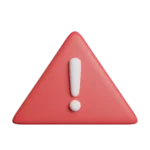
Sometimes MovieBox refuses to launch. You tap the icon, and nothing happens. This is often caused by corrupted files, installation errors, or outdated app versions.
Crashing Issues After Launch
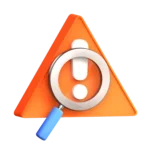
Another common problem is when the app opens but crashes within seconds. This usually indicates incompatibility with the OS or conflicts with other apps running in the background.
Black Screen Problems

Many users complain about a black screen after launching the app. This is typically related to server issues or poor internet connectivity, but it can also be due to internal app glitches.
Connectivity Errors (Server Not Responding)

Since MovieBox depends on external servers to fetch content, server downtime is a major cause of issues. You may see messages like “Server not responding” or “Unable to connect”.
These problems may look frustrating at first, but the good news is that most of them can be fixed with some simple troubleshooting steps, which we’ll cover in the next sections.
Reasons Why MovieBox App is Not Working
When MovieBox stops working, there’s always a reason behind it. Understanding these causes will make troubleshooting a lot easier. In most cases, the issue isn’t with your device but with either the app itself or external factors like servers and internet connections. Let’s break down the most common reasons why MovieBox fails to function properly.
Outdated Version of the App

One of the biggest culprits behind MovieBox issues is running an outdated version of the app. Since MovieBox isn’t available on official stores like Google Play or the App Store, users often download APKs or IPA files from third-party websites. If you installed an older version, chances are it won’t work with the latest device updates or server changes. Developers frequently update the app to fix bugs, but if you don’t keep up with these updates, you’ll face crashes, freezing, or complete inaccessibility.
Compatibility Issues with Device or OS
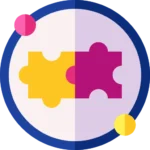
MovieBox doesn’t always play nicely with every device. For example, an app version built for Android 9 might not work smoothly on Android 13. Similarly, iOS users often experience issues when Apple releases a major update, since MovieBox isn’t officially optimized for every iOS version. This mismatch between app compatibility and device software leads to constant crashing or freezing issues.
Server Downtime or Ban Issues

Since MovieBox relies on remote servers to fetch and stream content, any downtime or server shutdown can make the app unusable. Sometimes servers are under maintenance, while in other cases, they get blocked due to copyright or regional restrictions. If servers are unavailable, the app simply won’t load content, leading to endless buffering or error messages.
Network Connection Problems
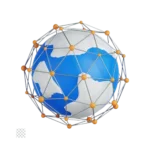
A poor or unstable internet connection can be another reason for MovieBox not working. Since streaming requires stable bandwidth, weak Wi-Fi or mobile data often leads to buffering, lagging, or total failure to connect. Some users also face restrictions from their internet service provider (ISP), which can block access to MovieBox servers.
Cache and Storage Issues
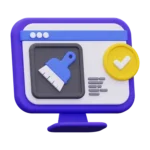
Over time, MovieBox accumulates cached files and stored data, which may cause performance problems. If your device is running low on storage, the app might fail to launch or keep crashing during use. Corrupted cache files also prevent the app from functioning correctly, leading to black screens or frozen screens. By identifying which of these reasons applies to your case, you’ll be able to fix the issue more effectively.
Step-by-Step Solutions to Fix MovieBox App
Now that we’ve looked at the possible reasons, let’s move on to practical solutions. In this section, we’ll walk through different methods you can try to get MovieBox working again. Start with the basic fixes and move to advanced ones if the problem persists.
Restarting Your Device

It might sound too simple, but restarting your device can fix many small glitches. A fresh reboot clears temporary background processes and refreshes system memory. If MovieBox refuses to open or crashes instantly, try restarting your phone or tablet before moving to more complex solutions.
Clearing Cache and App Data
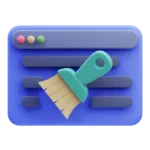
Cached data helps apps load faster, but when it becomes corrupted, it does more harm than good. To clear cache and data:
On Android: Go to Settings > Apps > MovieBox > Storage > Clear Cache & Clear Data.
On iOS: Since iOS doesn’t allow cache clearing directly, you may need to reinstall the app to refresh it.
Once cleared, launch the app again and check if it works properly.
Reinstalling the App

If clearing cache doesn’t help, uninstall MovieBox completely and reinstall it from a trusted source. Make sure you download the latest APK (for Android) or IPA file (for iOS). This method resolves issues caused by corrupted installation files.
Updating to the Latest Version
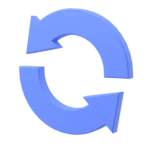
MovieBox frequently releases updated versions to fix bugs and keep up with server changes. Always check whether you’re running the latest version. If not, uninstall the old one and install the updated file. This alone solves 70% of the common issues users face.
Checking Device Compatibility

If MovieBox isn’t working after updates, check whether your device and operating system are supported. Older devices may not handle the latest app versions, and newer devices may face compatibility issues with outdated builds. If compatibility is the problem, you may need to install an older or alternative build of MovieBox that matches your system.
Advanced Fixes for Persistent Issues
If the above steps don’t fix the issue, it’s time to dig deeper with advanced troubleshooting methods. These methods are particularly helpful if you’re facing regional restrictions or server-related issues.
Using VPN to Bypass Restrictions
MovieBox is often restricted in certain regions due to copyright laws. If your ISP or local government blocks access, using a VPN (Virtual Private Network) can help you bypass these restrictions. By connecting to a different server location, you’ll trick MovieBox into thinking you’re in a supported region. Popular VPNs like ExpressVPN, NordVPN, and Cyber Ghost are highly effective for streaming.

Switching to Alternative Servers
Sometimes, MovieBox servers are overloaded or under maintenance. In such cases, switching to an alternative server can help. Some versions of MovieBox allow users to manually change server settings. Try selecting a different server from the app settings and see if it loads content.

Adjusting Firewall and Security Settings
If you’re using MovieBox on a PC via an emulator, security software or firewalls may block the app’s connection. Check your firewall or antivirus settings and whitelist MovieBox to ensure it isn’t being blocked. On mobile devices, disabling overly aggressive security apps may also help.

Manually Installing APK on Android
If the official MovieBox installer fails, you can try downloading the APK file and manually installing it. Make sure you enable “Install from Unknown Sources” in your Android settings. Always use reputable websites to avoid malware.
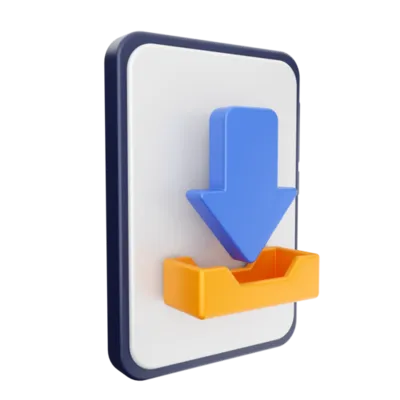
Sideloading MovieBox on iOS
Since MovieBox isn’t available on the Apple App Store, iOS users often need to sideload the app using tools like Cydia Impactor, AltStore, or third-party app stores. This process can be tricky, but it’s one of the only ways to get MovieBox working on iPhones and iPads.
If all else fails, you may need to consider switching to Alternative Streaming Apps, which we’ll cover later in this guide.
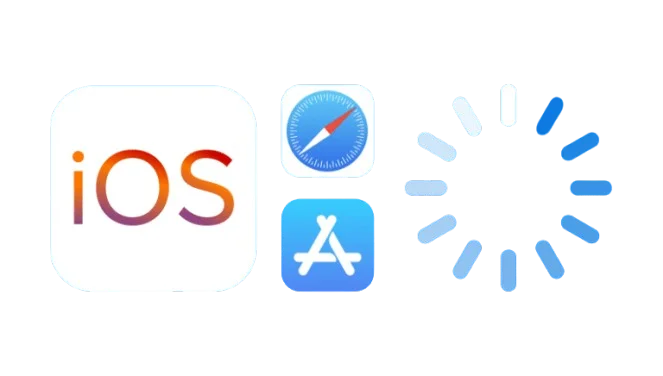
Preventing Future Issues with MovieBox
Now that you know how to fix MovieBox, let’s talk about prevention. By maintaining your device and app properly, you can avoid running into the same frustrating issues over and over again.
Keep the App Updated
Always check for new versions of MovieBox. Since it’s a third-party app, updates aren’t automatic. Visit trusted sources regularly to download the latest release.
Maintain Device Health
Free up storage space and clear cache files frequently. Keeping your device optimized ensures that apps run smoothly without crashing.
Use a Reliable VPN
If you live in a region where MovieBox is often blocked, a VPN can help you bypass restrictions permanently. This not only prevents future downtime but also improves your overall privacy while streaming.
Install from Trusted Sources Only
Downloading APKs or IPA files from Random websites can expose you to malware. Always choose verified and reputable sources to ensure safe installation.
Backup Alternatives
Don’t rely on a single app for all your entertainment. Always have a backup option (like Cinema HD or Tubi TV) in case MovieBox goes down again.
Legal Considerations of Using MovieBox
Before wrapping up, it’s important to address the legal risks associated with using apps like MovieBox. Since the app provides access to copyrighted content without authorization, it falls into a gray area of legality in many countries.
- Copyright Infringement: Streaming pirated movies and shows may violate copyright laws.
- ISP Monitoring: Internet service providers may track and block access to illegal streaming apps.
- Security Risks: Third-party apps don’t undergo the same checks as official app store apps, making them vulnerable to malware.
If you want to Stay Safe, it’s highly recommended to use a VPN while streaming and consider switching to legal alternatives like Tubi TV or Crackle, which are free and safe to use.
Conclusion

MovieBox has been a favorite streaming app for millions of users worldwide, but like any third-party platform, it comes with its share of problems. From server downtime and compatibility issues to cache errors and regional restrictions, there are plenty of reasons why MovieBox might not work on your device.The good news is that most of these issues can be solved through simple troubleshooting methods—such as clearing cache, updating the app, reinstalling it, or using a VPN. For more stubborn problems, advanced solutions like sideloading and switching servers may be required. If MovieBox still doesn’t work despite all attempts, you don’t need to panic. There are many excellent alternatives out there that provide just as much entertainment—some even legally and free of charge. At the end of the day, MovieBox remains a convenient app, but being prepared with alternatives and understanding the risks will save you a lot of frustration.
FAQs – Frequently Asked Questions